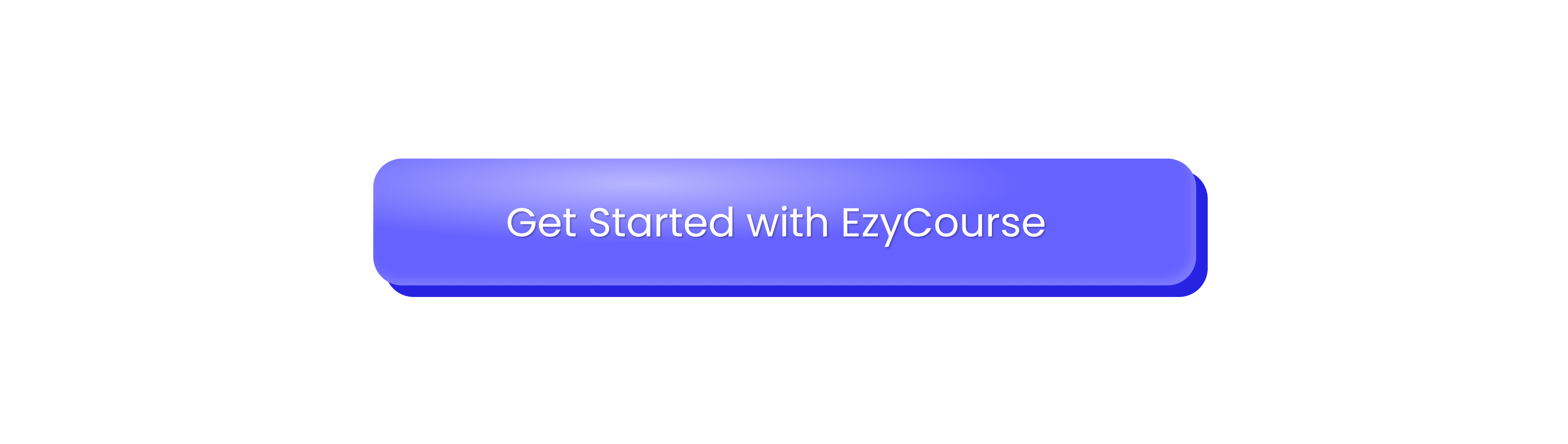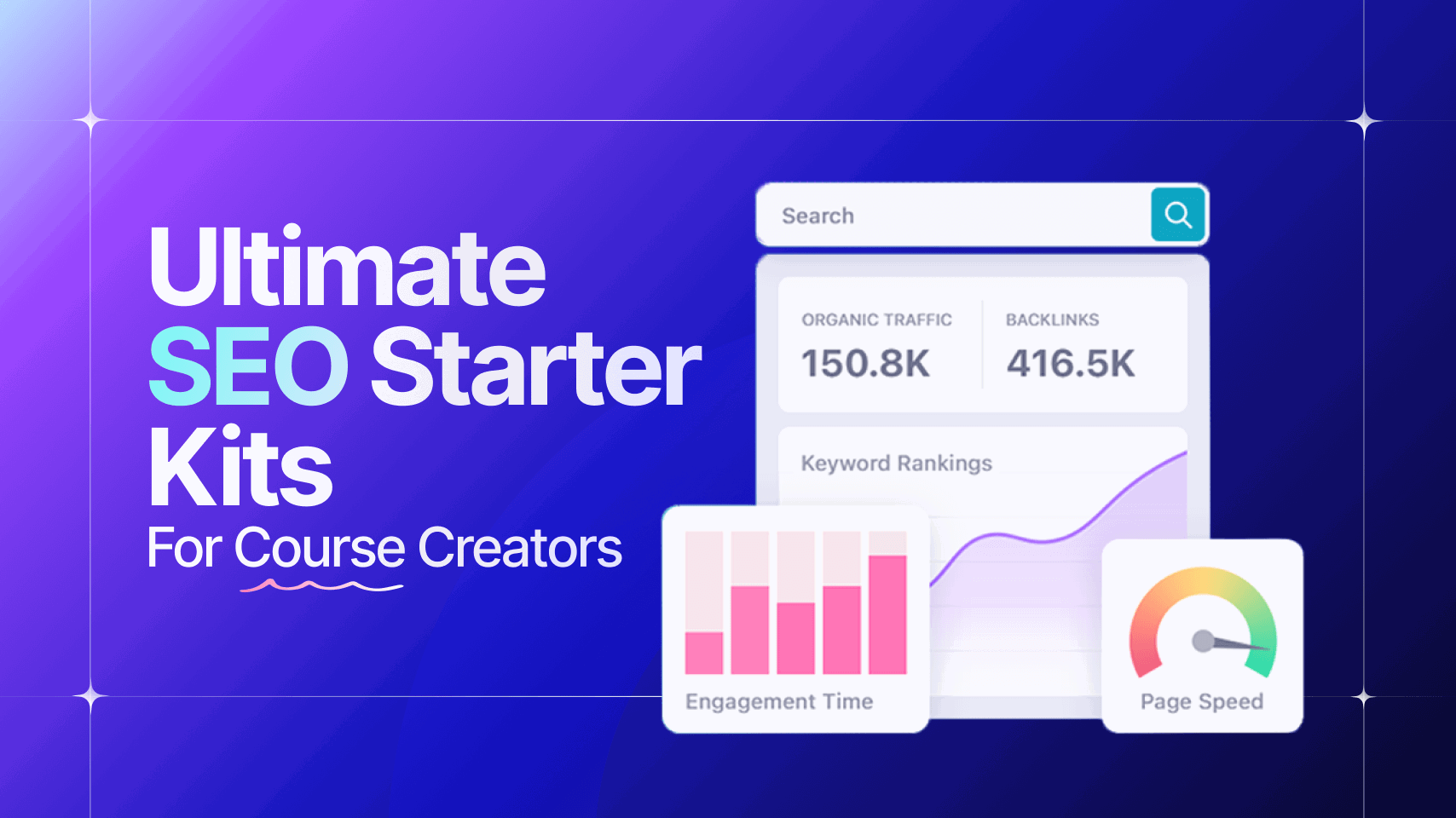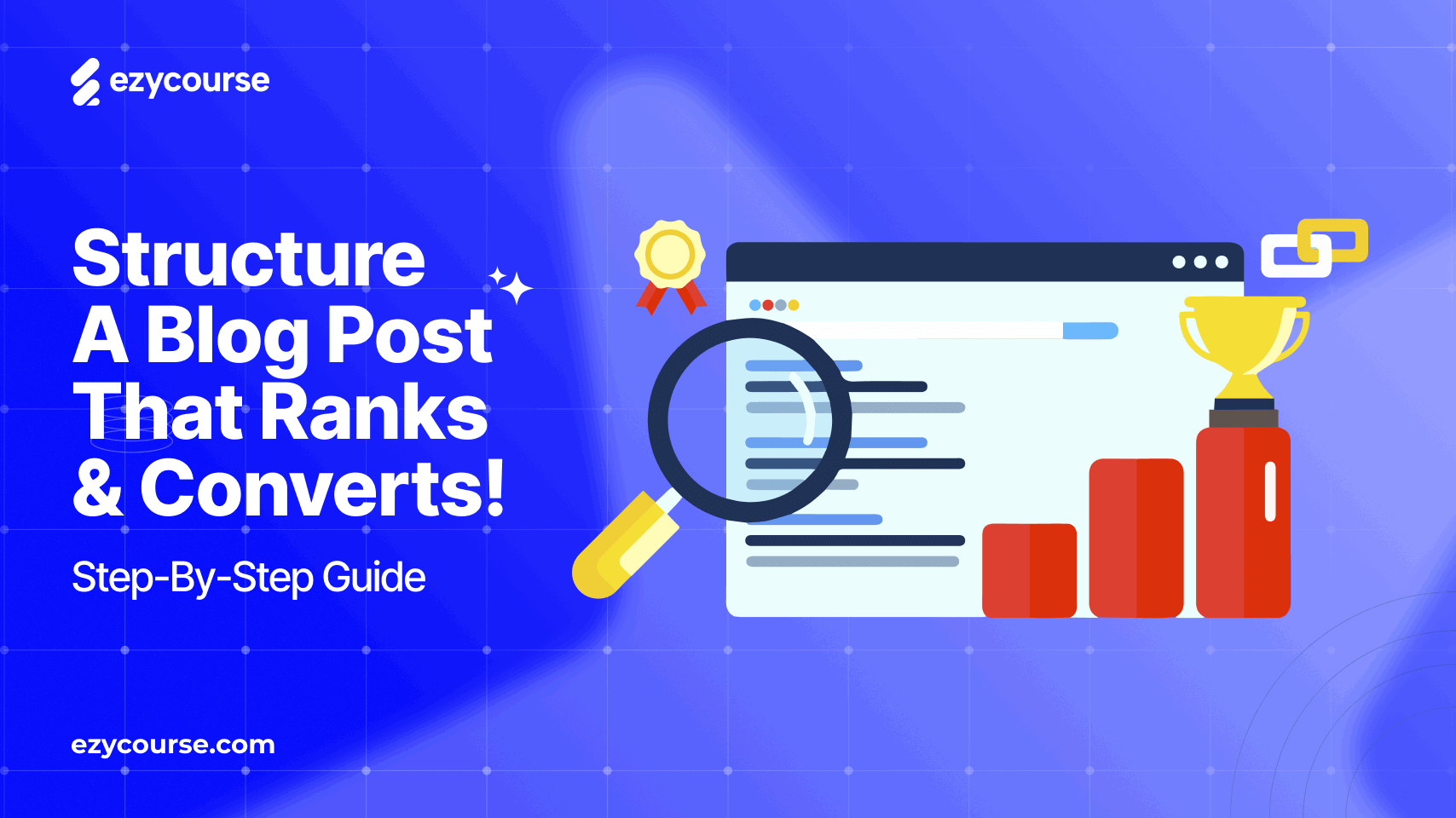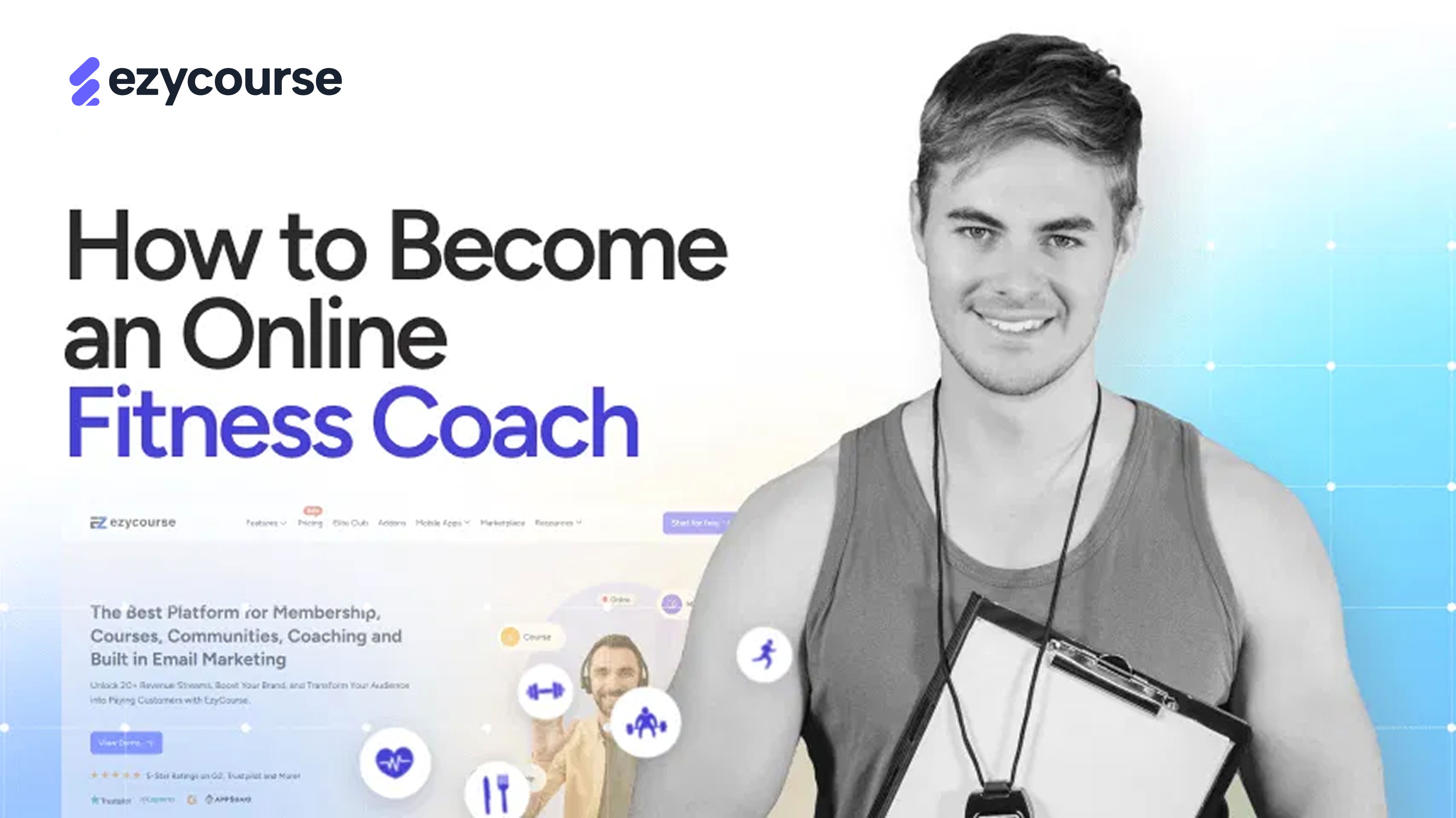How to Create and Submit a Sitemap.xml to Google (Step-by-Step)

How to Create and Submit a Sitemap.xml to Google (Step-by-Step)
Creating a sitemap.xml can help Google discover and rank your website pages faster.
Usually, it helps search engines understand how your website is structured and what it contains. Without it, Google might miss some important pages from your site.
But how do you create and submit a sitemap.xml to Google?
Creating and submitting a sitemap is not as hard as you think. In fact, anyone can do it with just a few simple steps.
And you know what? It’s the easiest with EzyCourse! You won’t need more than 5 minutes.
Let’s know how to create and submit a sitemap.xml to Google.
What Is Sitemap.xml?
Google Search Central noted that “A sitemap is a file where you provide information about the pages, videos, and other files on your site, and the relationships between them.”
A Sitemap.xml is a special file that acts as a roadmap for your website.
It lists all the essential pages on your site and helps search engines like Google, Bing, and others find and understand your content better.
This is especially helpful for big websites or ones with many pages that might be difficult to discover through normal browsing or crawling.
Purpose of Sitemap.xml
It helps search engines find all your key pages by making sure they know about them through a Sitemap.xml. It’s super essential for certain types of websites, such as:
New websites that don’t have many backlinks yet
Large websites with thousands of pages
Websites with lots of images, videos, or news content
Sites that update content frequently or have dynamic pages
Pages that are buried deep in the site structure or have poor internal links
By submitting a Sitemap.xml, you’re basically telling search engines, “Hey, these pages matter; please index them!”
This helps speed up the discovery and indexing process, ensuring your content gets seen.
Want to drive more traffic to your site? Learn How to Structure A Blog Post That Ranks and Converts.
How to Create and Submit a Sitemap XML (Using EzyCourse)
Now, let’s learn how to create and submit a sitemap XML to Google. We’ll show the step-by-step method using EzyCourse.
If you are using EzyCourse, you can get your sitemap ready inside your dashboard. (However, if you are not a current user of EzyCourse, don’t worry. We’ll also explain the general process so you can apply it using other platforms or manual tools.
Step 1: Find Your Sitemap
EzyCourse automatically generates sitemap.xml for your website.
Once you're logged into your dashboard, head over to Site Settings > General Settings > Site Information.
Scroll down and find the Sitemap.xml option.

Here, you'll find two sitemap options:
Sitemap for All Languages:
This includes all supported language versions of your pages, nested within one sitemap. You can copy the link and submit it directly to search engines:
Sitemaps by Language:
If you want more control over indexing specific languages, EzyCourse provides individual sitemaps for each language. These can also be submitted separately to Google Search Console:
https://yoursite.com/api/pl/sitemap.xml
https://yoursite.com/api/tr/sitemap.xml
https://yoursite.com/api/zh/sitemap.xml
https://yoursite.com/api/fr/sitemap.xml
You can simply submit these sitemaps to the the Search Console.
Step 2: Submit Your Sitemap to Google Search Console
Submitting a sitemap to Google Search Console ensures Google knows where to find it and can start crawling your pages efficiently.
1. Go to Google Search Console and Log in

First, go to Google Search Console.
Log in using your Gmail account. You can add your website to Search Console, but you will have to verify ownership first.
This can usually be done by adding a meta tag or uploading an HTML file to the root directory of your webpage.
2. Choose your Property

Once you are logged in, select the website property for which you intend to submit the sitemap. Be sure you are working on the correct website when you have multiple websites attached to your account.
3. Navigate to the “Sitemaps” Tab

In the left sidebar, find and click on the “Sitemaps” option under the “Index” category.
This will take you to a page where you can manage and submit your website's sitemaps.
4. Enter Your Sitemap URL

In the “Add a new sitemap” field, enter the URL of your sitemap. For example, it could look something like this:
https://www.yourwebsite.com/sitemap.xml
By default, this part (https://www.yourwebsite.com) will be kept in the Search Console. You can just put the ‘sitemap.xml’ part and click the Submit button. Google will start processing your sitemap and will begin crawling the URLs listed in it.
And, while you’ll get multiple XML sitemaps from your EzyCourse dashboard, you have to put these into the box as well.

5. Monitor and Maintain Your Sitemap
Once you have submitted the sitemap, you’ll be able to see the data later.

Remember, submitting your sitemap isn’t a one-time job.
Websites evolve as you add new content, update existing pages, or remove outdated ones. Keeping your sitemap accurate and up-to-date is key for ongoing SEO success.
If you use a CMS or platform like EzyCourse, your sitemap updates automatically.
If managing manually, update your sitemap whenever you add or remove pages, and re-upload it.
Periodically check Google Search Console’s sitemap report for errors or warnings and fix issues promptly.
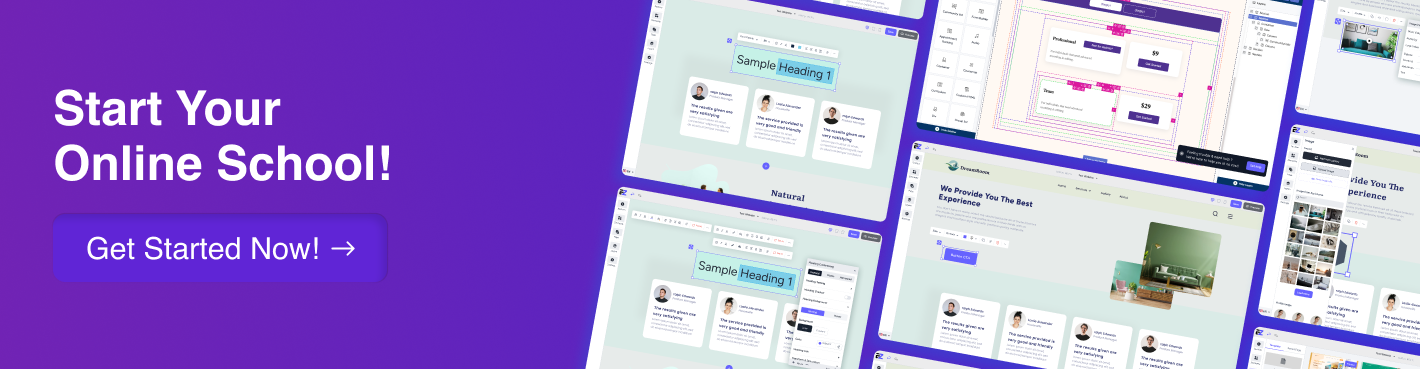
How to Create and Submit a Sitemap.xml to Google (Manually)
Below, we’ll cover everything you need to do to create a sitemap manually, submit it to Google Search Console, and get practical tips along the way.
Step 1: Analysis of Your Website Structure and Sitemap Requirements
Before starting, conduct a thorough analysis of your website.
How many total pages exist?
What are the critical pages (main page, product page, blog pages, lesson pages)?
Are there pages that are not well linked or are positioned deep into the website?
Does your website contain multimedia files such as clips and pictures?
The information gathered will inform you on which URLs to include.
Keep in mind: Your sitemap should contain pages that are meant to be indexed by Google and ignore pages such as admin panels, duplicate content, or index pages.
Step 2: Creation of Sitemap.xml
Depending on your website’s platform, there are several approaches to sitemap creation.
Sitemap creation is possible through a text editor for users with tiny websites that may require XML coding.
This isn’t useful for larger websites or those that constantly get updated.
Structure and Format
A Sitemap.xml file is written in a format called XML, which is easy for search engines to read. Each important page on your website gets its own entry in this file.
Each entry usually includes:
<loc>: The exact URL of the page
<lastmod>: The date when the page was last updated (this is optional but helpful)
<changefreq>: How often you expect the page to change (like daily, weekly, or monthly)
<priority>: How important this page is compared to others on your site, on a scale from 0.0 to 1.0
Basic Example of a URL Entry:
Here’s a simple example of what a sitemap entry looks like:
<url>
<loc>https://www.example.com/about</loc>
<lastmod>2025-05-01</lastmod>
<changefreq>monthly</changefreq>
<priority>0.8</priority>
</url>
This tells search engines that the “About” page is fairly essential, updated monthly, and where to find it.
Full Example of a Sitemap.xml File:
Here’s an example of what a basic sitemap.xml looks like:
<?xml version="1.0" encoding="UTF-8"?>
<urlset xmlns="http://www.sitemaps.org/schemas/sitemap/0.9">
<url>
<loc>https://www.example.com/</loc>
<lastmod>2025-05-01</lastmod>
<changefreq>weekly</changefreq>
<priority>1.0</priority>
</url>
<url>
<loc>https://www.example.com/blog/how-to-create-a-sitemap</loc>
<lastmod>2025-04-28</lastmod>
<changefreq>monthly</changefreq>
<priority>0.8</priority>
</url>
</urlset>
This file tells search engines the location and importance of each page, and how often they change.
2.1. Use Online Sitemap Generators

For bigger websites, you can download and upload your sitemap.xml file using online tools such as XML-Sitemaps.com or Screaming Frog SEO Spider.
2.2. CMS or Platform Auto-Generation
Some of the well-known CMS and other platforms automatically create and maintain sitemaps:
EzyCourse: If you are a course creator, EzyCourse will create and modify your sitemap automatically whenever you add new lessons, courses, and/or pages to your website.
WordPress (with plugins using Yoast SEO or Rank Math)
Shopify, Wix, Squarespace
If you have ever manually updated sitemaps due to website growth, you know how tedious the process is. Streamlining this will save you time and ensure that your sitemap is up to speed with relevant changes.
With EzyCourse as other CMS platforms, EzyCourse takes care of sitemap updates and creation behind the scenes. You don’t have to worry about anything; your sitemap.xml is dynamically modified whenever new courses or lessons are added.
2.3. With the Help of Plugins or CRON Jobs
If you want to do things manually, you can set up a CRON job to regenerate and upload your sitemap at specific intervals. As for the majority of users, a CMS or SEO plugin should suffice.
Step 3: Upload Your Sitemap.xml File
After creating the sitemap.xml, upload it to your website’s root directory. This is the main folder where your homepage is located.
The sitemap should be accessible at:
Step 4: Submit Your Sitemap to Google Search Console
After creating the sitemap.xml, you have to push it into your Google Search Console account. (We’ve already shown the process earlier. Follow it.)
Why is Submitting a Sitemap XML on Google Important?
Actually, as part of your SEO strategy, submitting a sitemap to Google is crucial to increasing your website’s visibility.
Let’s see why:
Promotes Crawlability: Guarantees the discovery of all significant pages, including the less accessible ones, by search engines.
Enhances Indexing Speed: It instantly Alerts Google of newly created or modified pages so they appear in search results faster.
Content Prioritization: Indicates to Google which pages are of utmost importance so they can be prioritized during crawling.
Rich Media Support: Aids Google in construing videos, images, and news content associated with specific metadata.
Error Detection Improvement: This feature allows for fast rectification of errors, such as broken links, by providing detailed crawl reports in the Search Console.
Mobile SEO Improvement: Improves mobile search results by indexing mobile-friendly pages.
Web Content Management: Keeps search engines apprised of frequently altered web pages or automatically generated content.
Multi-Language Site Facilitation: Allows Google to identify the language and region of your site.
Large Site Support: Essential for sites with thousands of pages so none are overlooked.
Overall SEO Strengthening: Submits data changes aimed at enriching the document-based foundation of a well-planned SEO strategy.
Different Types of Sitemaps

Sitemaps serve different purposes for different websites. Below are the main types of sitemaps explained in detail:
1. XML Sitemaps

This is the most commonly used sitemap format. It is used by search engines and contains a list (in XML format) of your website's URLs in a particular order. Especially if your website is big in size, has numerous pages, or employs dynamic content, the XML sitemap assists search engines in easily finding and indexing your pages.
Key features:
Has a list of metadata change frequency, priority, last modified date and url
Perfect for every website but crucial for large or multifaceted sites
Directly submitted to search engines by tools such as Google Search Console
Ensures that pages that are difficult to locate via standard crawling are indexed
Fosters the indexing of all pages that can be lost due to standard searching.
2. HTML Sitemaps
As opposed to XML sitemaps, HTML sitemaps are aimed for use by a standard person. It is a page within your website that serves to pin point your website's key pages in an orderly manner for the user to find.
Sitemaps can be used to enhance any website. Here is a list of features to improve your search engine optimizations while offering a better user experience.
Use hierarchical sitemaps for better navigating sesctions of the website
Organizing complex data helps users navigate through large amounts of data
Allow smooth link equity distribution within multiple sites pages
Optimize SEO marketing by offering better content polishing and improving retention rates.
3. Video Sitemaps
Video sitemaps are essential for any website with video content. They offer users additional navigation ease and help explain the content of the video.
Key features:
Highly boosts video indexing and search engine discoverability
Enhances presence on video search engines by adding value-driven information
Uses advanced snippets to promote better engagement metrics leading to improved ranking chances for a website by offering boosted click-through rates.
4. Image Sitemaps
Similar to video sitemaps, image image sitemaps serve to help mark graphic images available on a user’s page or site.
Key features:
Deeper level guidance provided to image descriptions improves image search engine responsiveness
A wider reach when it comes to image-based search enables users to polish and enhance the graphic interface of their business site.
Optimized image SEO helps boost a user’s presence on image-based platforms.
Highly useful in e-commerce, blogging, and photography sites.
5. News Sitemaps
A News Sitemap is designed specifically for publishers who post news articles or time-sensitive content. It enables better visibility and faster indexing by platforms like Google News.
Here’s what a News Sitemap does:
Showcases stories published within the last two days.
Displays dates and titles to facilitate indexing by Google News and similar services.
Aids in the timely indexing of news content for optimally relevant visibility during searches.
6. Mobile Sitemaps
When mobile webpages were entirely distinct from desktop sites, mobile sitemaps had greater importance. They assist search crawlers in locating pages intended for mobile devices.
Identifies URLs for mobile optimization.
Relevant for older websites containing distinct mobile versions.
Now rarer due to the widespread adoption of responsive design.
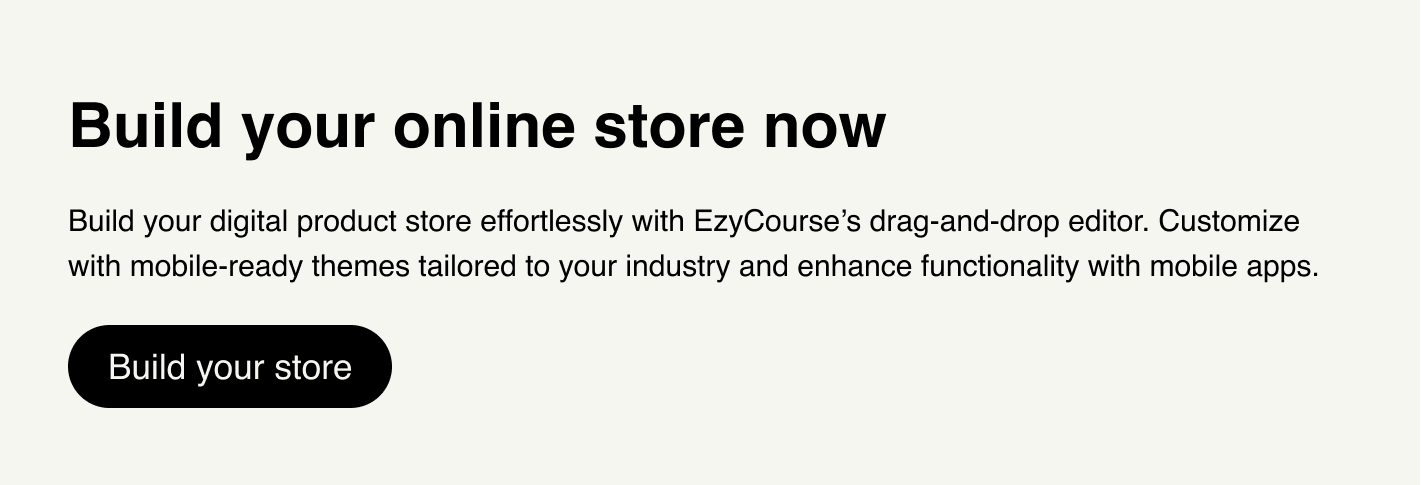
Troubleshooting Common Sitemap Issues
Sitemap errors can reduce your site’s visibility and SEO performance. Here’s a practical guide to identifying and fixing common sitemap problems.
1. XML Formatting Errors
These occur when the sitemap’s XML structure is incorrect—missing tags, unclosed elements, or invalid characters.
For example, forgetting to close a <url> tag or having duplicate <lastmod> tags for the same URL can invalidate your sitemap.
How to fix:
Use XML validation tools to check your sitemap’s syntax.
Ensure all required tags like <urlset>, <url>, and <loc> are present and properly nested.
Remove duplicate tags and fix any character encoding issues (use UTF-8).
2. Incorrect Namespace Declaration
Your sitemap’s root <urlset> tag must include the correct namespace:
<urlset xmlns="http://www.sitemaps.org/schemas/sitemap/0.9">
If this is missing or incorrect, search engines won’t recognize your sitemap.
How to fix:
Verify the namespace in the sitemap header and correct it if needed.
3. Invalid or Malformed URLs
URLs in the sitemap must be fully qualified (including https://), accessible, and return a 200 HTTP status. Broken links, redirects, or typos cause errors.
How to fix:
Check URLs with tools like Google Search Console or XML Sitemap Validator.
Fix or remove inaccessible or redirected URLs.
4. Sitemap Size and URL Limits
A sitemap can contain up to 50,000 URLs and be no larger than 50MB uncompressed. Exceeding these limits causes errors.
How to fix:
Split large sitemaps into multiple files.
Use a sitemap index file to organize multiple sitemaps.
5. HTTP Errors Accessing Sitemap
Errors like 404 (Not Found) or 500 (Server Error) mean search engines can’t reach your sitemap.
How to fix:
Confirm the sitemap file is uploaded to the correct location (usually the root directory).
Check server permissions and fix any server-side issues.
6. Sitemap Blocked by robots.txt
If your robots.txt file blocks the sitemap or important pages, search engines won’t crawl them.
How to fix:
Review your robots.txt and ensure it doesn’t disallow your sitemap URL or key pages.
Tips for Larger or Complex Websites
If you have more than 50,000 URLs or files over 50MB, split sitemaps and list them in a sitemap index.
Create video, image, or news sitemaps to help search engines better index rich media.
Only include URLs with a 200 OK status, skip-broken links, or redirects.
List only Canonical versions to prevent duplicate content issues.
Use the same URL format (e.g., HTTPS vs HTTP, trailing slash) across your site and sitemap.
Help search engines understand how often pages are updated and which pages are most important.
Avoid pages blocked by robots.txt or marked with a noindex tag.
Use .gz compression to reduce file size and improve loading speed.
Always include the full path (e.g., https://example.com/page) rather than relative URLs.
Submit through Google Search Console and Bing Webmaster Tools for better reach.
Maintain your sitemap as new content is added using CMS plugins or scripts.

Best Practices for XML Sitemaps in 2025
Here are some essential points you can check for XML sitemap:
Use Only Your Main URLs
Include only the main version of each page in your sitemap. Don’t add duplicate pages or URLs with extra tracking codes. This helps search engines focus on the right pages.
Keep Your Sitemap Simple
Add only important pages like your homepage, product pages, and main content. Leave out error pages, redirects, or pages you don’t want to show in search results.
Use Automatic Sitemaps for Big or Busy Sites
If your site has many pages or changes a lot, use tools that update your sitemap automatically. This way, search engines always see your latest content.
Split Big Sitemaps Into Smaller Files
Each sitemap file can have up to 50,000 URLs and be no bigger than 50MB. If your site is bigger, split your sitemap into parts and make a sitemap index file to list them all.
Follow the Correct XML Format
Make sure your sitemap uses the right XML code and includes this line at the top:
<urlset xmlns="http://www.sitemaps.org/schemas/sitemap/0.9">
This helps search engines read your sitemap without errors.
Add Last Updated Dates
Use the <lastmod> tag to show when a page was last changed. This tells search engines to check updated pages more often.
Handle Multiple Languages Properly
If your site has pages in different languages, use hreflang tags or separate sitemaps for each language. This helps search engines show the right version to users.
Submit Your Sitemap to Search Engines
Send your sitemap URL to Google Search Console and Bing Webmaster Tools. Also, add this line to your robots.txt file:
Sitemap: https://yourdomain.com/sitemap.xml
This helps search engines find your sitemap faster.
Check Your Sitemap Often
Use Google Search Console to see if there are any errors or problems with your sitemap. Fix broken links or pages that can’t be reached.
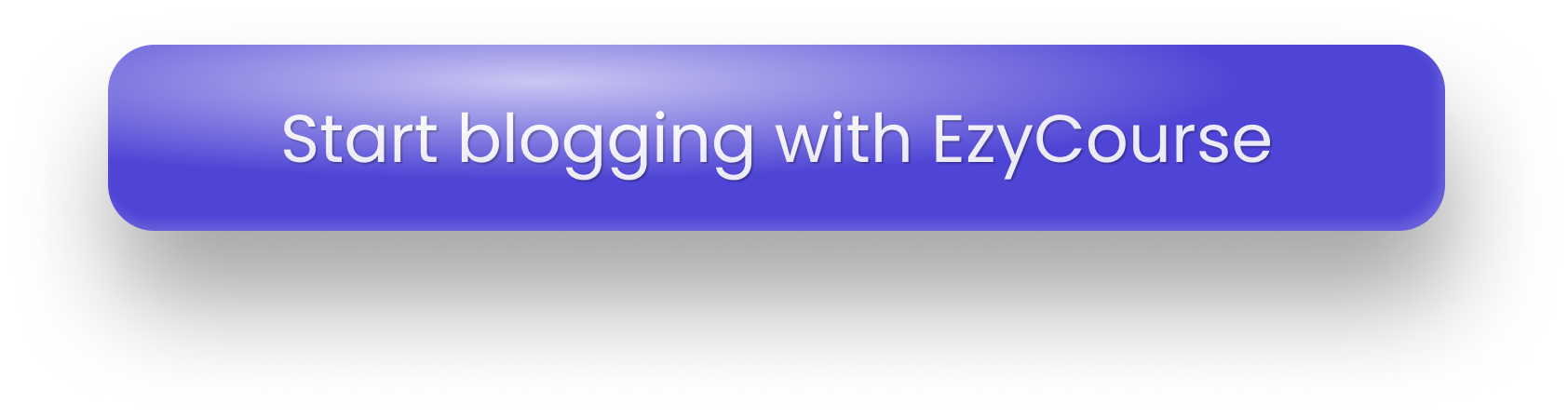
Why EzyCourse is the Smartest Way to Build SEO-Ready Websites?
EzyCourse gives you complete control over SEO, including automated XML sitemap generation. So your site is always search engine-friendly.
Here’s why EzyCourse is an excellent choice for sitemap creation and SEO:
Sitemap updates automatically when you update content in EzyCourse.
Your site will crawl more efficiently if its URLs are clean, fast, and well-architected.
Search engines can easily understand the structure of content in EzyCourse.
All-in-one website design, content management, marketing, and SEO.
EzyCourse is a top pick for course creators, coaches, and digital entrepreneurs who want to manage their online presence. The platform simplifies life for course creators looking for an all-in-one solution by combining course creation, marketing, and website SEO management.
EzyCourse automatically creates an XML sitemap for your entire website, which includes:
All course landing pages
Blog posts
Product pages
Static pages (Home, About, Contact, etc.)
Category/tag-based archives
With its automatic XML sitemap generation, search engines crawl your content faster and more efficiently, resulting in better visibility and rankings.
Also, It includes DRM content protection, drag and drop, SCORM-compliant course authoring, mobile apps, real-time analytics, gamification, and support in over 170 languages.
Also, creators can use it for marketing by setting up automated emails, scheduling Zoom calls, managing communities, and even scaling memberships.
Best Features of EzyCourse:
Course & Coaching Creation – Upload video, audio, text lessons; add tasks and quizzes.
XML Sitemap & SEO Tools – Auto-generated sitemap, SEO-friendly URLs, meta title/description editing.
Built-in Email Automation – No need for Mailchimp or ConvertKit; run campaigns directly.
Custom Branded Website – Drag-and-drop builder to create a beautiful, SEO-optimized website.
SCORM Support – Upload SCORM files for interactive learning.
DRM Protection – Secure your course videos from piracy.
White-label Mobile App – iOS & Android native apps for learners and creators.
Multi-language & Multi-currency Support – Global-friendly; supports 170+ languages and local currencies.
Zoom Integration – Schedule and run live coaching or events.
Gamification, Quizzes, and Certificates – Increase engagement and reward completion.
Digital Products, Memberships, and Subscriptions – Sell more than just courses.
EzyCourse Pricing Plans Overview
Basic Plan (Best for Personal Creators): $45/month
Pro Plan (Best for Professional Creators): $139/month
Unlimited Plan (Best For Growing Businesses): $199/month
Elite Plan (Best for Businesses & Agencies): $299/month
Final Words
Before you wrap up, remember that using the right tools can have a significant impact.
EzyCourse isn't just a platform for building online courses. It also takes care of the technical side, like automatically generating and managing your sitemap.xml.
That means no more manual work, no need to worry about SEO errors, and a smoother path to getting your site indexed on Google.
You can easily organize, search, and publish your content with EzyCourse. It's perfect for beginners and powerful enough for pros.
Let's get your site ranked on Google with EzyCourse.