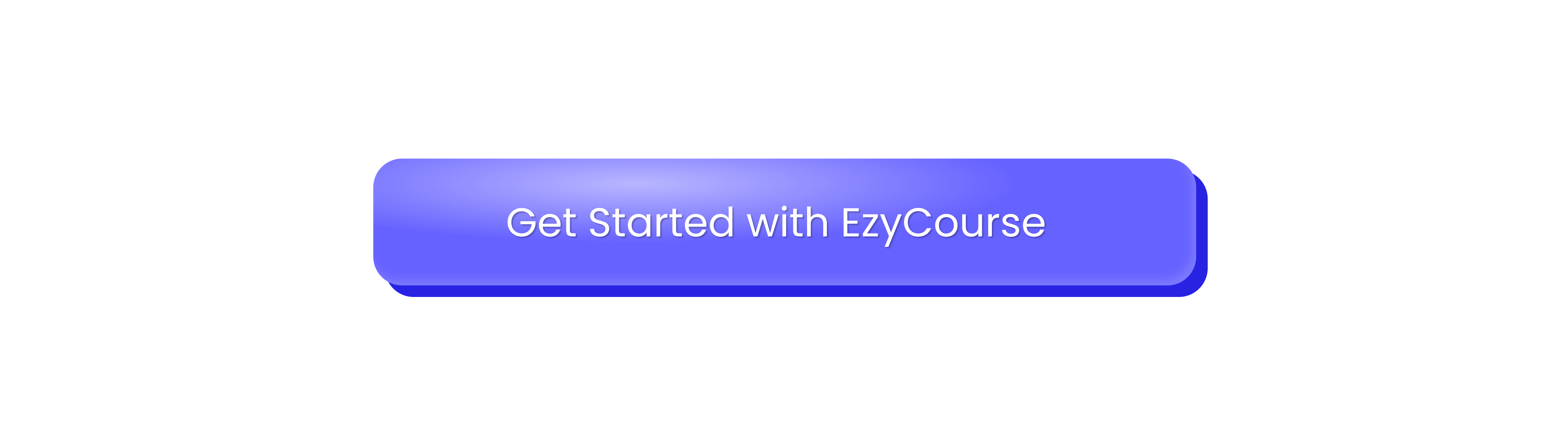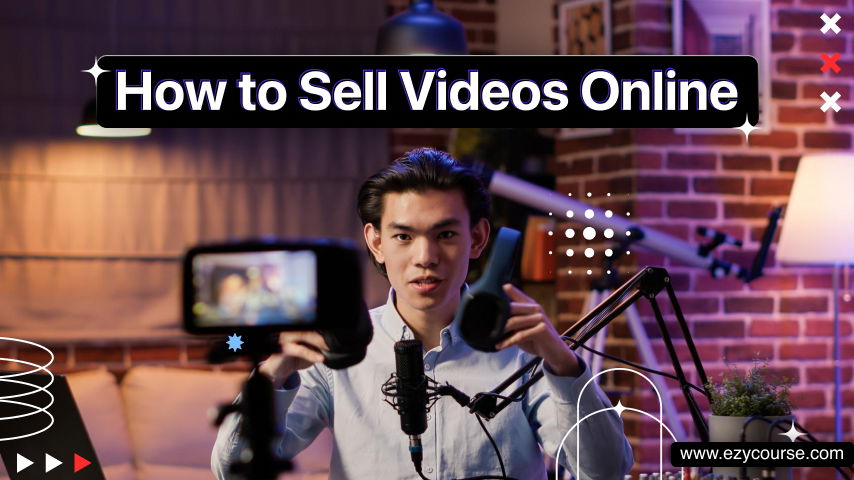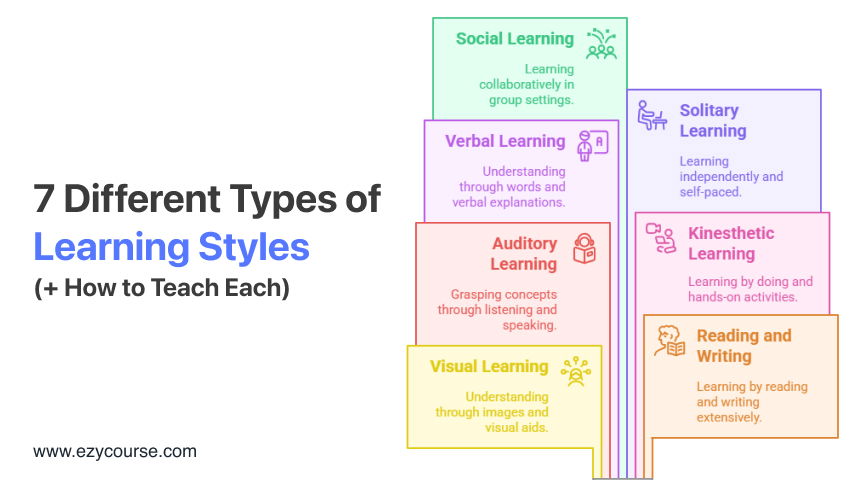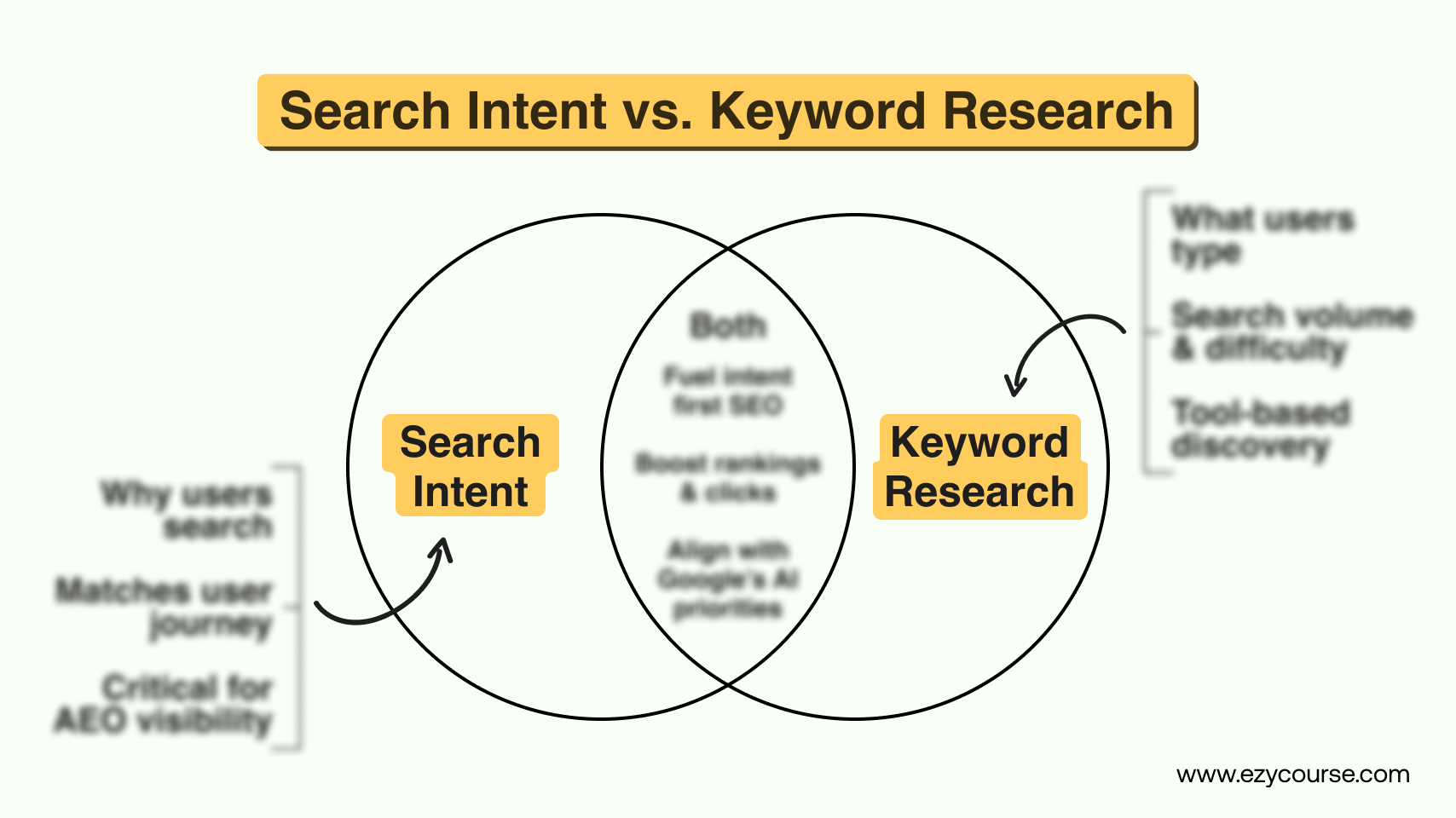How to Add Captions to Videos in Minutes (Step-by-Step Guide)
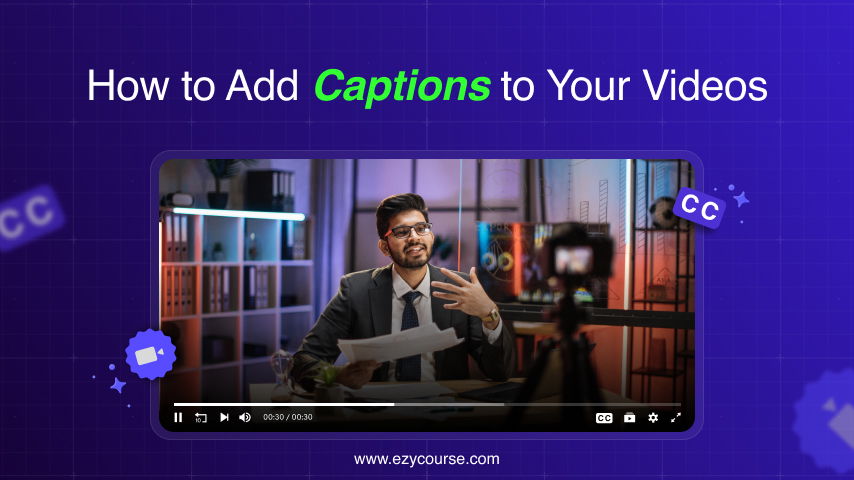
How to Add Captions to Videos in Minutes (Step-by-Step Guide)
Content creators often need to add captions to videos.
Captions keep people watching your videos longer. Facebook says adding caption can increase your video’s view time by 12%. That means your message is clearer, and your content is more likely to perform well in feeds. Captions also help when audio quality isn’t perfect because viewers can read along.
WHO estimates that around 5% of people worldwide, about 430 million—have hearing issues. Automated captions can help even people with hearing issues.
If you’ve ever wondered how to add captions to videos easily and quickly, you’re in the right place. In this guide, we’ll walk you through the best methods to add captions including a powerful AI subtitle generator that makes the process effortless. Plus, we will share multiple ways to add captions to your videos. Let’s dive in.
Why Add Captions or Subtitles To Videos
You should add captions or subtitles to reach more people. Some viewers cannot hear your audio. Others may speak a different language. Captions help all these groups understand your videos.
1. Increased Accessibility
Many people cannot follow a video without text on the screen. Around 48 million folks in the U.S. have hearing loss, yet only a small fraction use ASL.
Captions make your video clear to everyone. Non-English speakers also rely on captions to keep track of what you say. YouTube and other tools can even translate those captions into different languages, letting more people enjoy your content.
2. Higher Engagement for Silent Viewers
Think about those who watch videos with no sound. Maybe they scroll through social media in a quiet place. According to research, 70–80% of people watch videos muted. If you include captions, these viewers still get your message.
3. Better Discoverability
Captions and transcripts help search engines find your content. Google and other sites look for text, not video clips. Text versions of your words make it easier for them to rank your video.
Marketing expert Neil Patel says you should add relevant keywords to your captions on platforms like YouTube, Instagram. That way, more people find you when they search for those terms.
4. Speed Up Video Editing
When your video needs more than a simple intro cut and sound fix, timestamps guide your changes. Instead of hunting through hours of footage for the moments your client wants to be removed, you can check a written transcript to spot the exact lines.
This saves you from scrubbing through every second. You can plan a rough draft before launching your editing software so you and the client agree on the final approach right away. That lowers the need for multiple test cuts.
5. Avoid Missing or Faulty Captions
Skipping captions means potential viewers can’t enjoy your video at all. Providing proper subtitles from the start solves that. Auto-captions can be riddled with errors, mismatched timing, or jumbled names. That’s unhelpful for everyone.
Instead, add a quality caption file, and you’ll never see the dreaded “No Captions Available.” YouTube, Facebook, and other platforms make it easy to upload your own .srt file, so you don’t have to rely on flawed automated text.
6. Improve Marketing ROI
Repurposing content is a core marketing tactic. Captions help you convert videos into blog posts or articles by giving you a transcript from which to work. SEO experts like Moz and SEMRush suggest embedding transcripts to uplift your rank.
Search engines crawl text faster than video, so having a transcript can improve discoverability. Captions can also grab people scrolling silently on social media and helps to get high-converting leads. This small step can raise view times and engagement.
7. Strengthen Distribution Strategy
When you deliver a final video with captions, you let clients share it anywhere right away. International brands can include multiple language tracks to connect with viewers around the globe.
Clients avoid the extra step of sourcing captions elsewhere, which speeds up their content release. They can see faster feedback, higher watch counts, and more actions taken on their new project.
How to Add Captions to Videos (Different Methods)
You can make your videos more accessible to all using subtitles to your videos. First of all, you have to choose a captioning method.
1. Choose Your Captioning Method
There are three common ways to add captions to videos:
Manual captioning: Write and sync captions yourself with video editors or subtitle tools.
Automatic captioning: Use tools that auto-generate captions using speech recognition.
Hybrid method: Use AI tools to auto-generate captions and then edit for accuracy.
Manual captioning is time-consuming. But automatic captioning may also be less accurate at times. That’s why the hybrid method can work best for you.
2. Prepare Your Video File
Once you have prepared your video file, you can use any of the captioning methods. Make sure your video is in a supported format (MP4, MOV, AVI, etc.). Ensure the audio is clear for best caption accuracy if you’re using AI tools.
3. Use an AI Subtitle Generator (Recommended)
Yet, you can add captions manually, but coming to 2025 the best practice is to use an AI subtitle generator tool.
If you are hosting your videos on your website, you can use different platforms like Invideo AI Subtitle Generator, VEED AI Subtitle Generator, or EzyCourse AI Subtitle Generator.
In this guide, we will show you how to add captions to your videos with Ezycourse AI Subtitle Generator. It’s an excellent tool that automatically generates accurate subtitles for your videos in minutes.
How to Use EzyCourse AI Subtitle Generator:
To use the EzyCourse AI Subtitle Generator, first of all, you have to sign up at ezycourse.com.
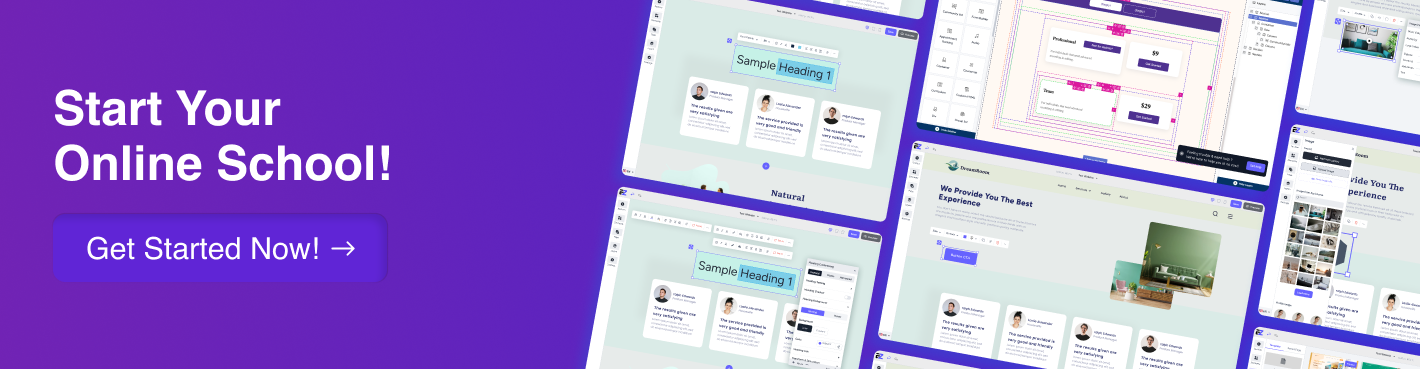
Step 1: Once you have login to the platform, you’ll get a dashboard like this:
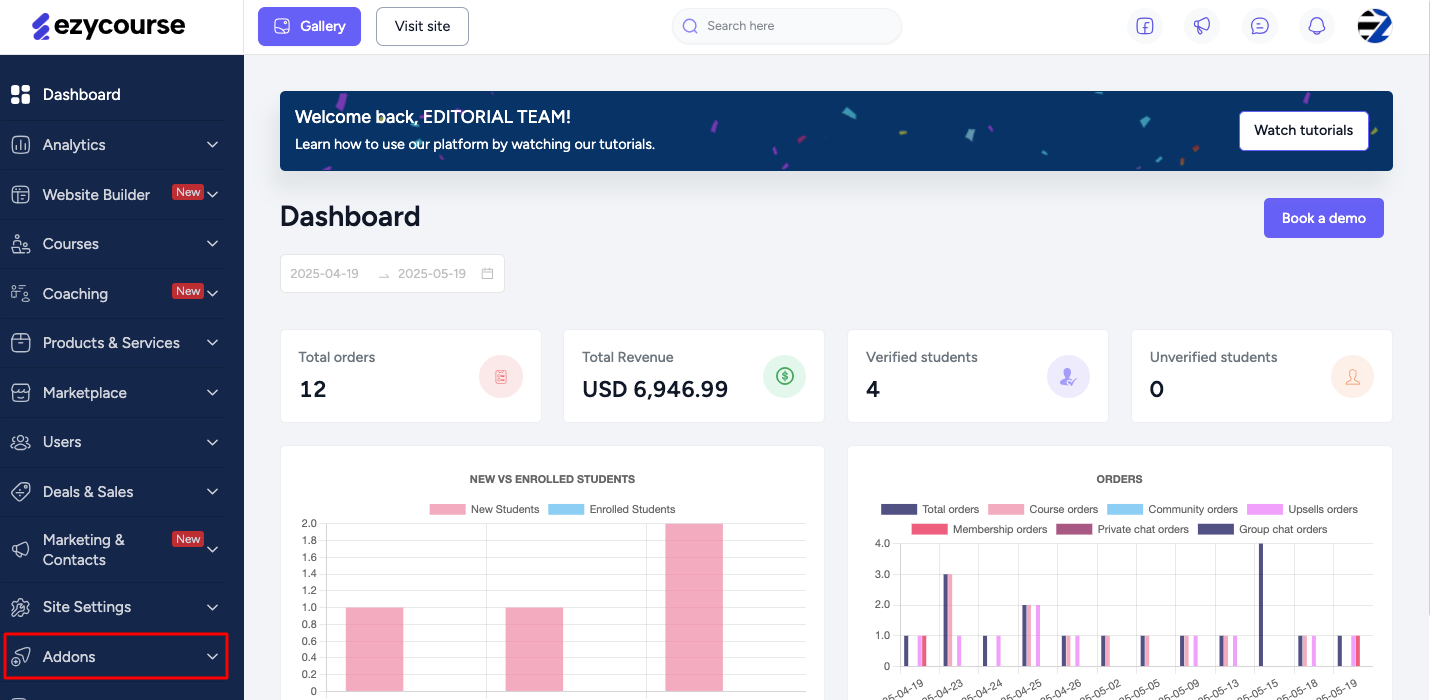
Step 2: The AI Subtitle Generator is available under the Add-ons tab. It’s a premium add-on so you have to purchase any of the plans to use the add-on. Otherwise, you can also grab the Elite plan and get it for free:
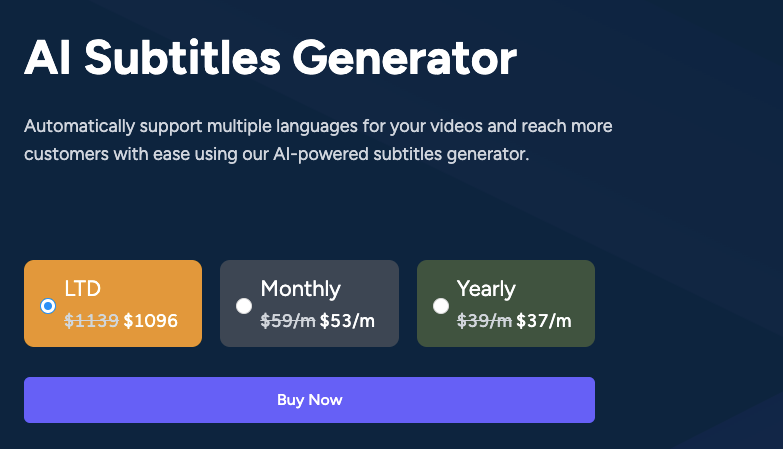
Step 3: Go to the video editor.
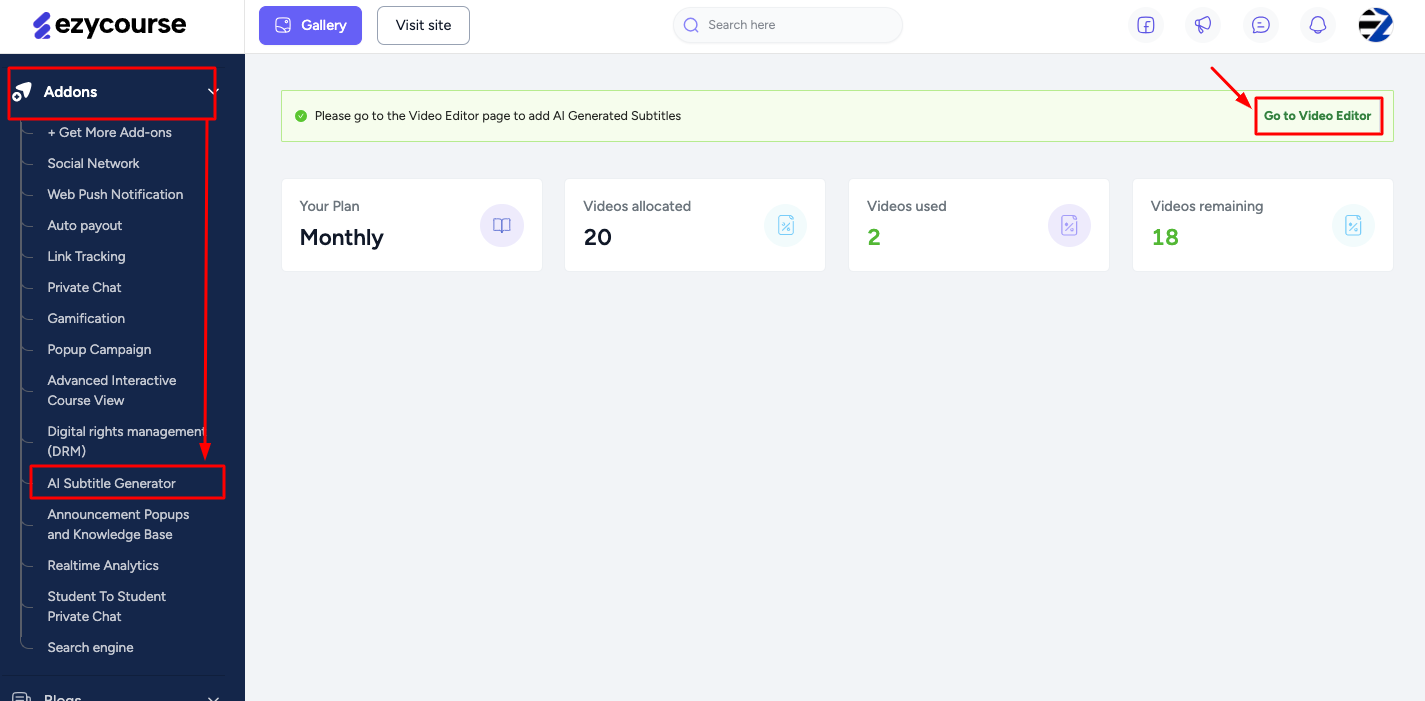
Step 4: You will find your videos here and a button called AI Subtitle & Dubbing under each of your videos (only after you have created any videos).
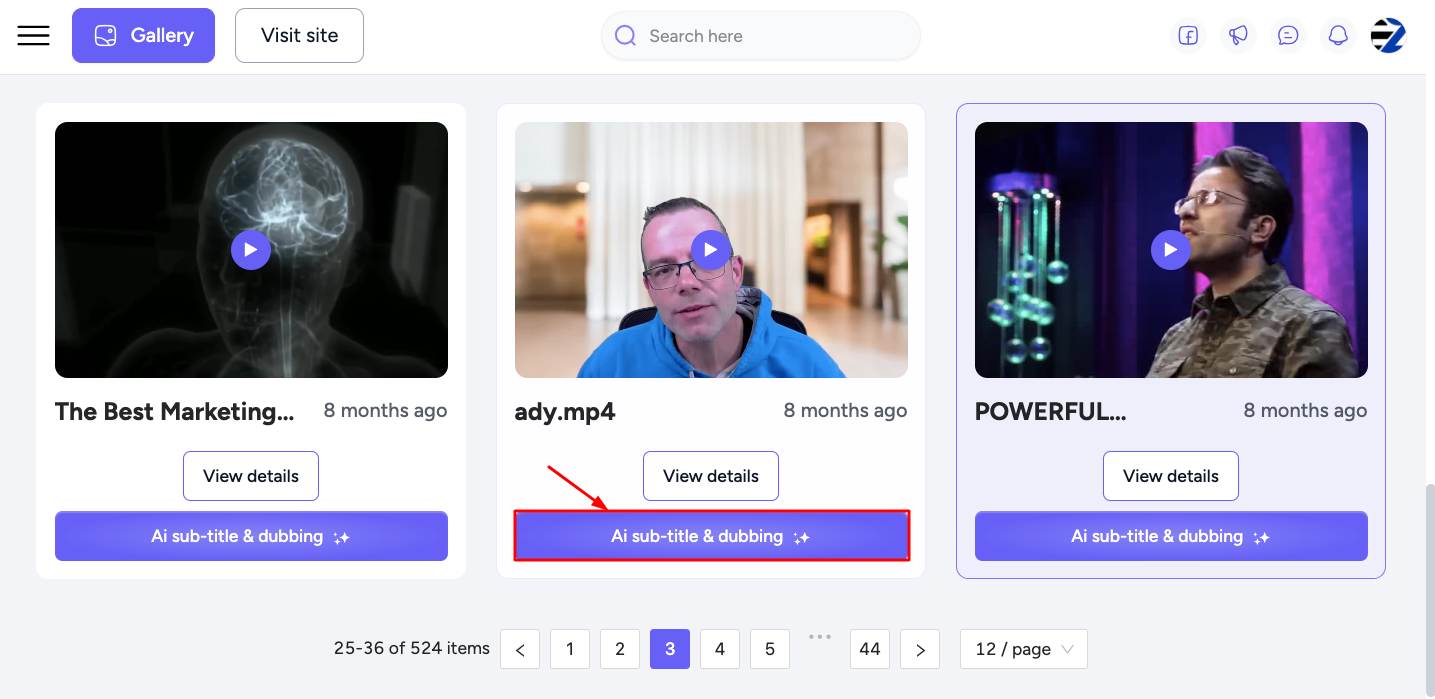
Step 5: Now you will get the option to generate subtitles with AI, simply choose the languages you want. We have chosen 5 languages for this video and click on save.
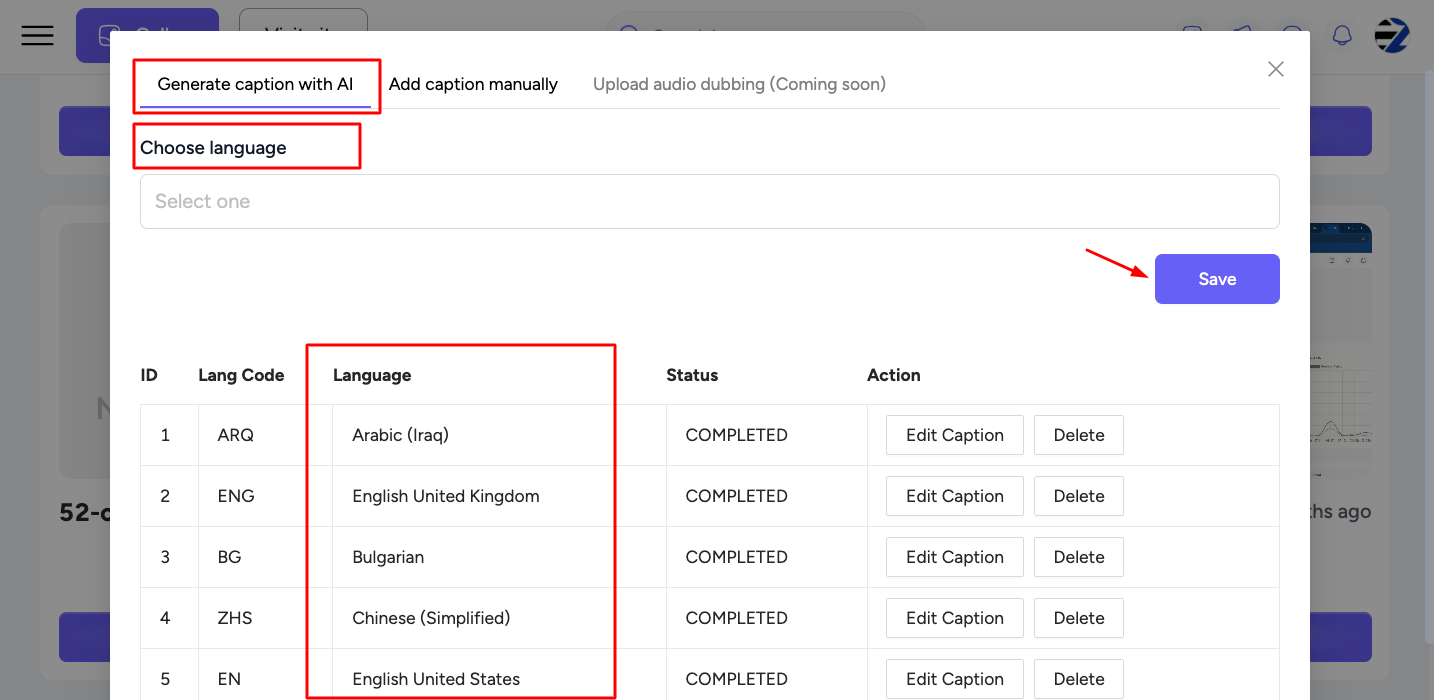
Step 6: Click on the view details.
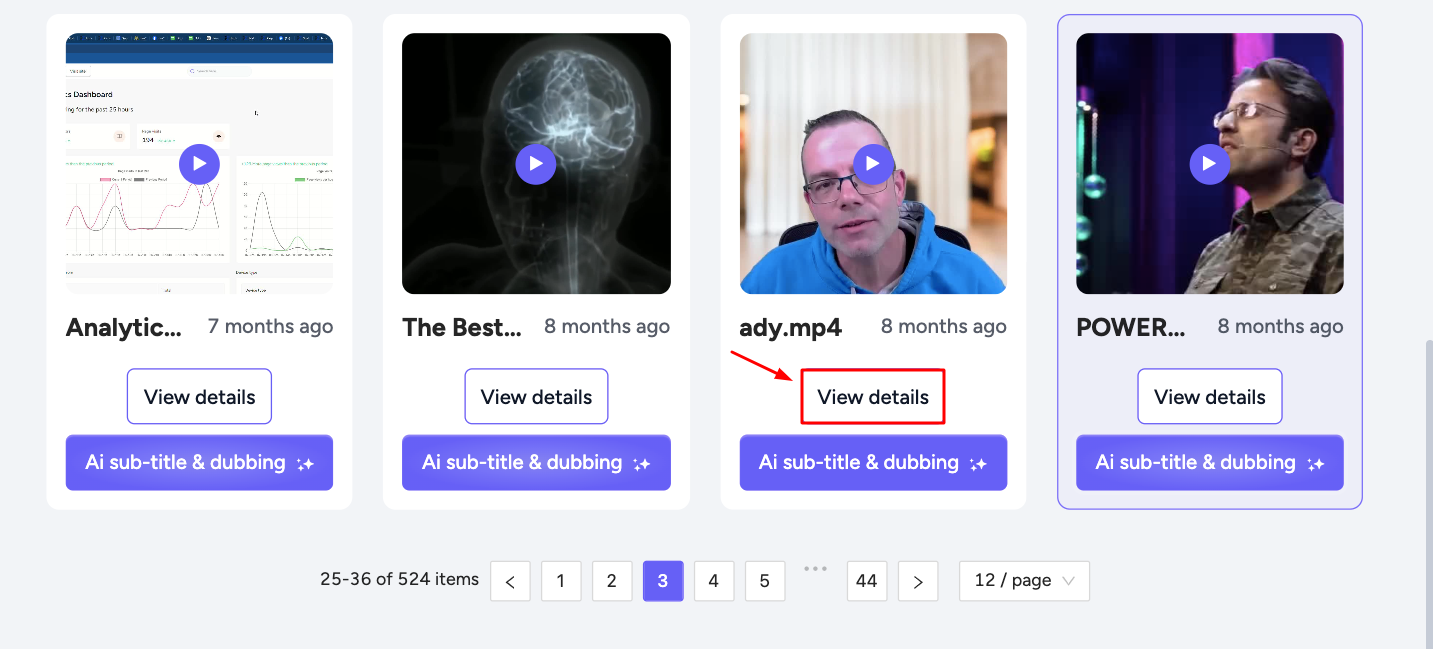
You will get the options inside the editor to either turn on/off captions (CC):
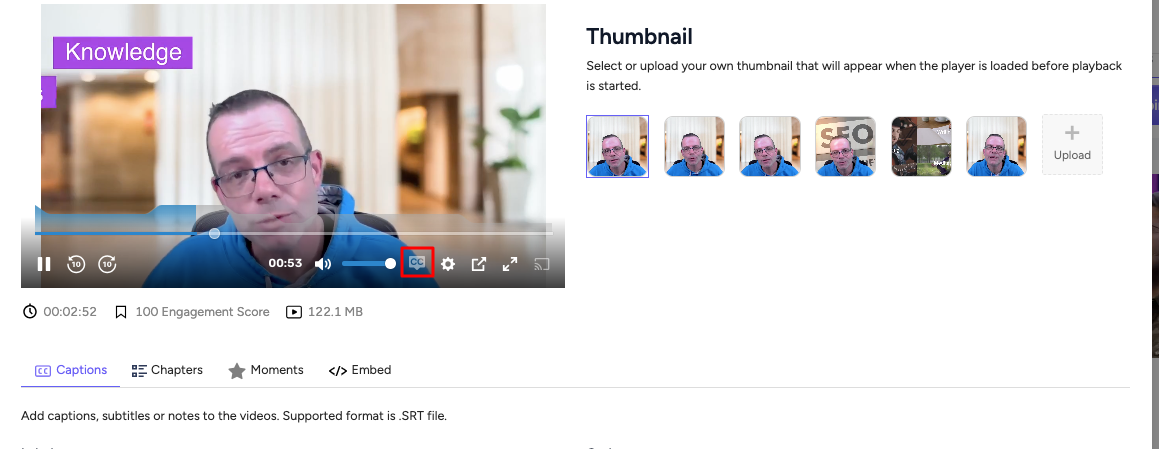
Viewers can also set video subtitles in specific languages from the settings icon.
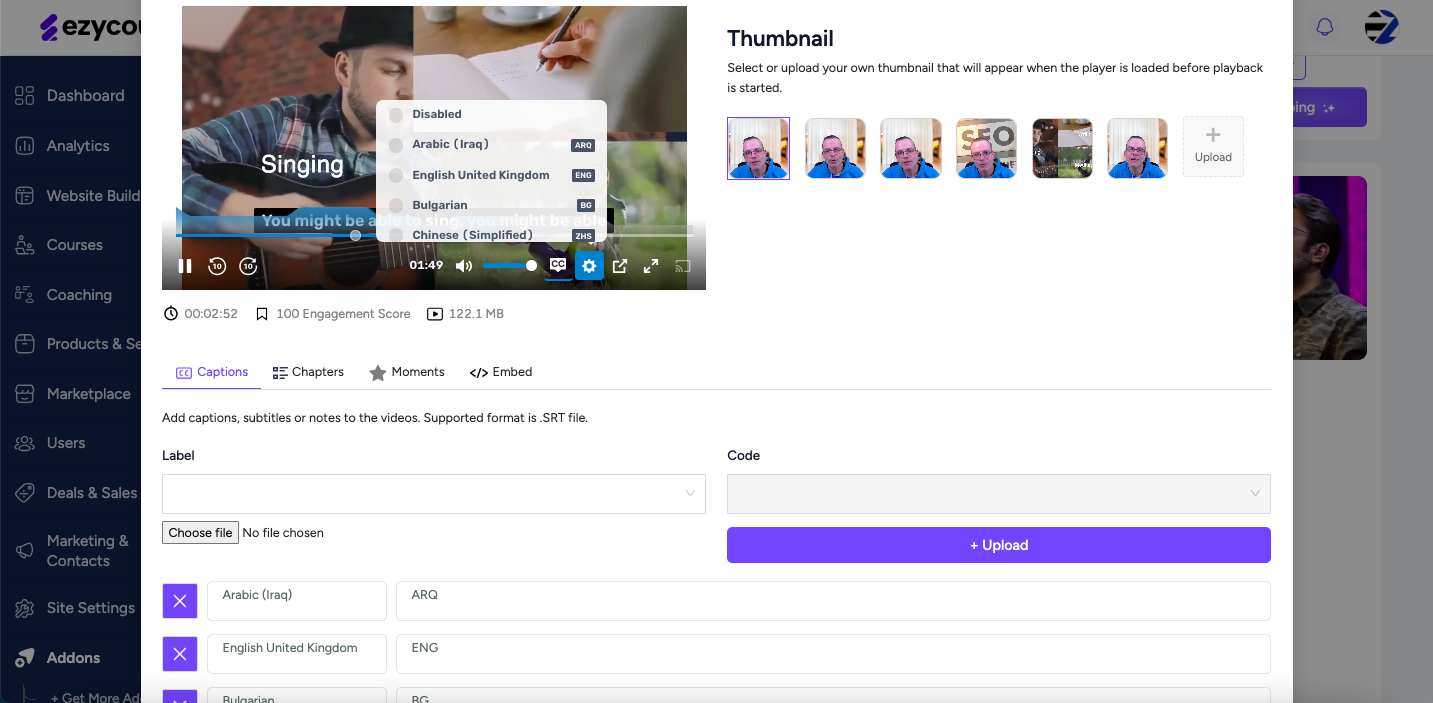
For example, here it is set for English:
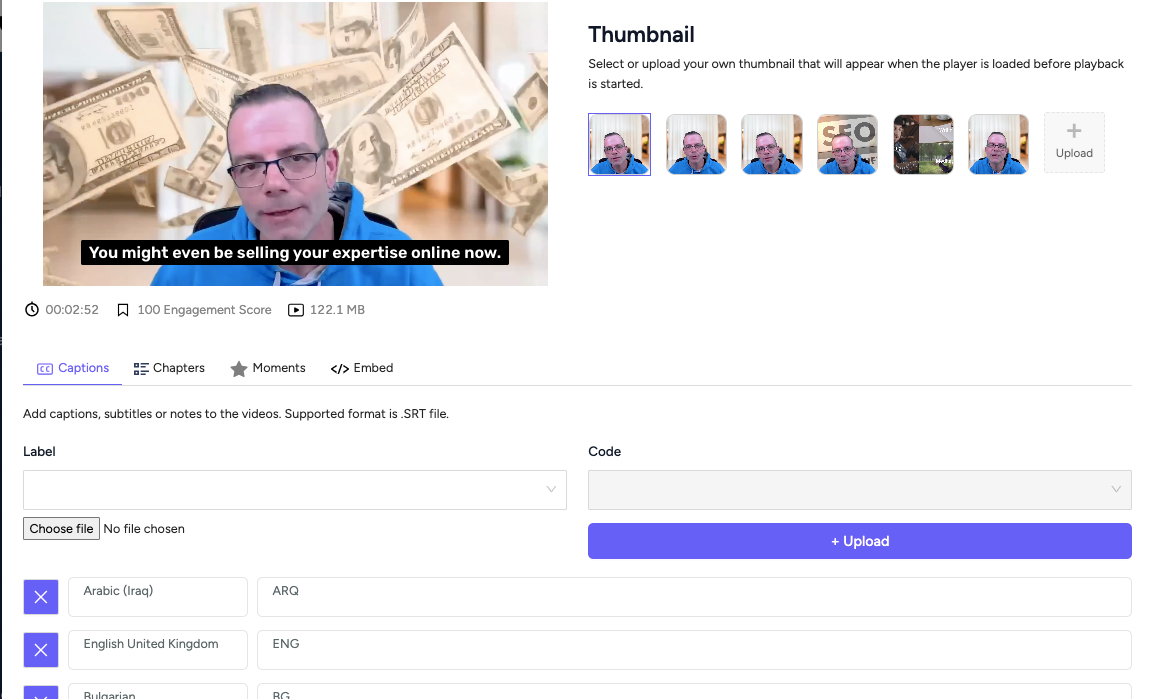
This time it is set in Bulgarian language:
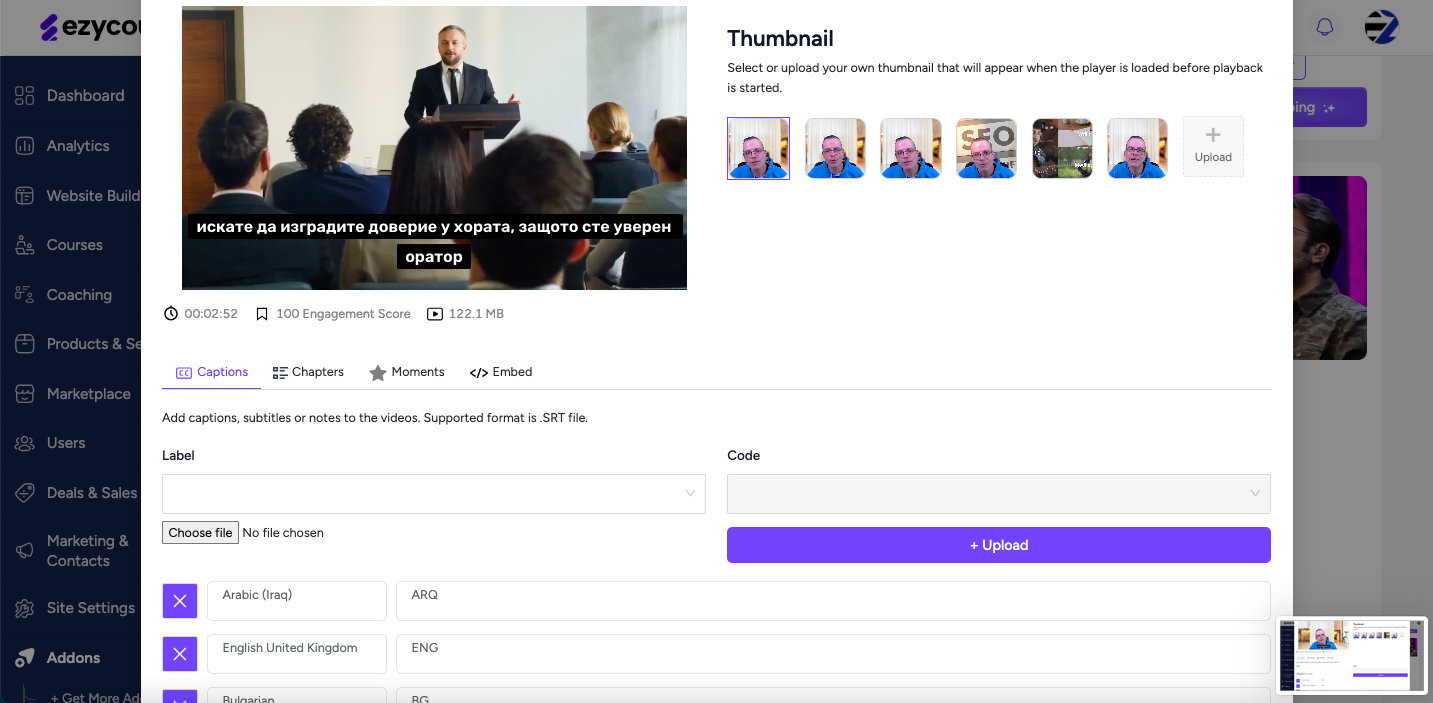
Then, you can choose your .srt subtitle file and click Upload.
Thus, you can set subtitles for your videos with EzyCourse. You can do many more things with the add-on. Read more here.
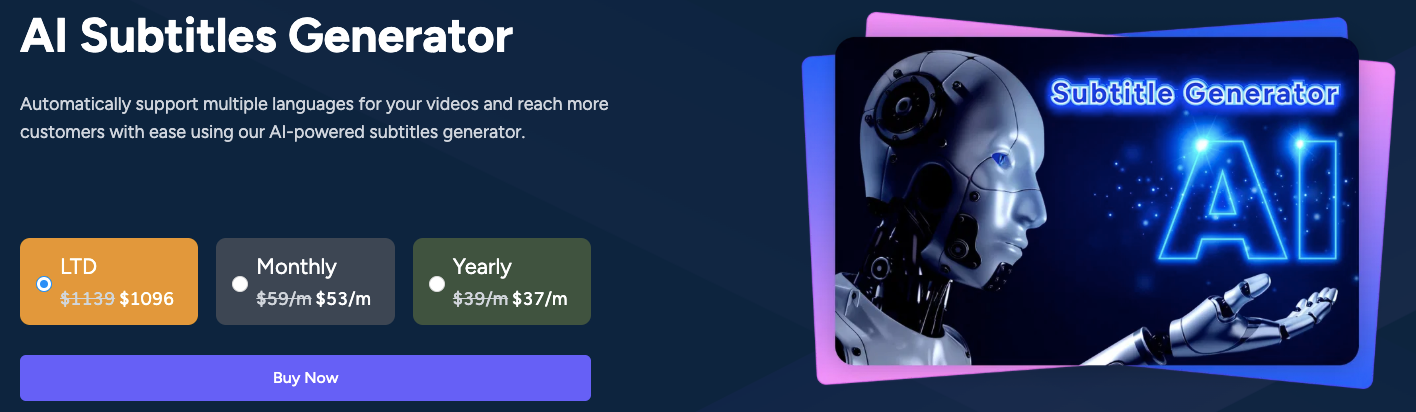
Being a course creator, you may also upload your course videos to YouTube and other platforms. Now, let’s go through the process of adding captions to your YouTube video.
How Do You Add Captions to a YouTube Video
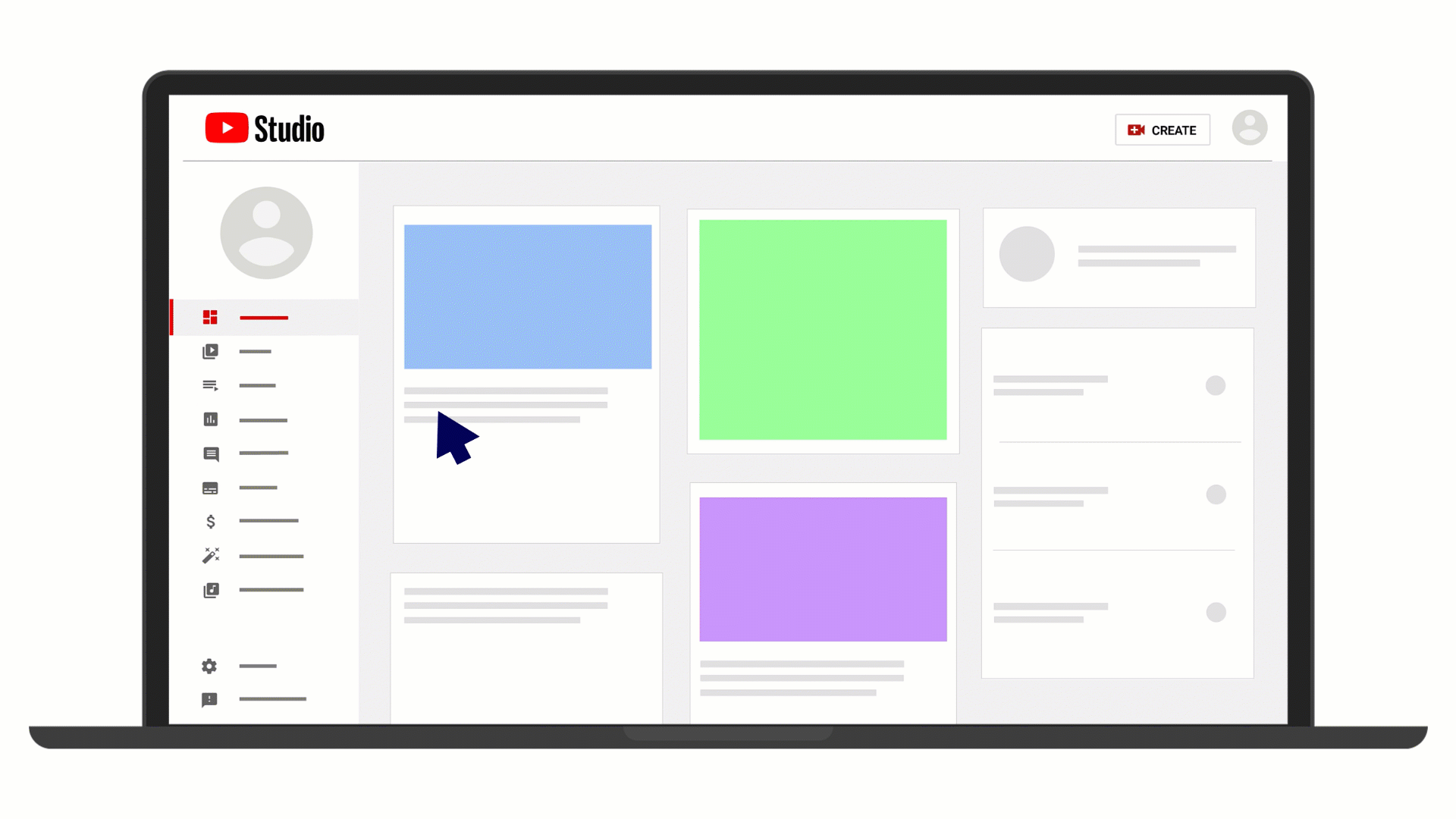
How do you add captions to YouTube videos? You can let YouTube generate captions automatically or upload your own transcript. If YouTube's AI provides captions for your video, proofread them for mistakes.
Here's how to check and edit auto-captions:
Step 1: Open YouTube Studio. Select Content on the left menu.
Step 2: Under Videos, click Upload Videos to add a new video.
Step 3: Once your video uploads, pick Subtitles on the left. Then, select the video you want to edit. Over Published, pick the pencil icon labeled Duplicate, and edit.
Step 4: Make changes to your transcript. Click Edit as Text for a text-based view or Edit Timings to see time stamps. Adjust any errors or mismatches.
Step 5: When finished, hit Publish. You can delete the original automated subtitles if you like. Your video now has proper captions.
If you prefer to add your own transcript manually, follow these steps:
Step 1: In YouTube Studio, click Subtitles from the left menu.
Step 2: Choose the video that needs captions or subtitles.
Step 3: Click Add Language and pick the language you want. You can translate your main transcript later to support more languages.
Step 4: Under Subtitles, hover on the blank row. Click the pencil icon Add.
Step 5: Pick your method:
Upload File: If you already have a transcript, upload it with or without timecodes.
Auto Sync: Type or upload text. YouTube will align it automatically.
Type Manually: Type captions directly. YouTube includes shortcuts to speed this up.
Auto Translate: Choose a language to translate your existing text. This is helpful if you want multilingual support.
Once you add another set of subtitles, Auto Translate may appear. This feature helps you convert captions into different languages.
Step 6: Look over your captions. Then click Publish. Your video now has completed captions or subtitles.
How to Add Captions to Videos Using Canva?
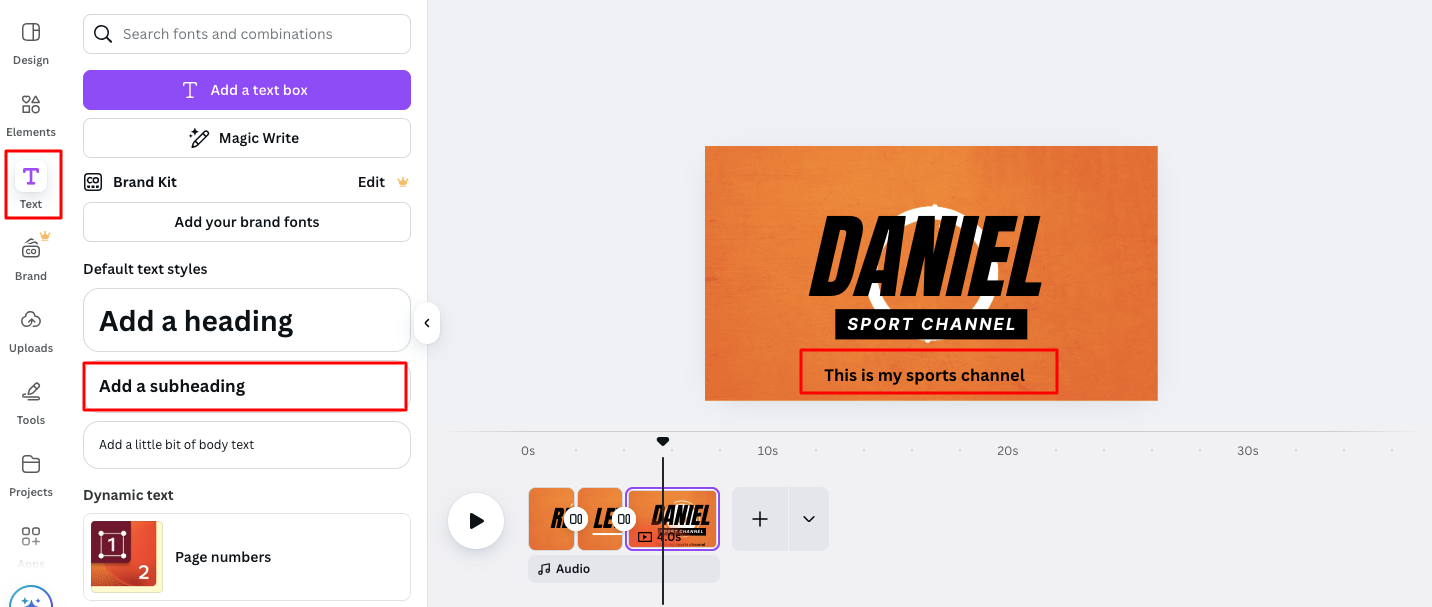
Using Canva, you can easily add captions to videos in the following ways:
Open Canva: Launch the Canva app or website to start your free caption project. Pick a ready-made template or a blank canvas.
Upload Your Video: Upload the clip you want to subtitle.
Add Captions to Your Video: Go to Text on the left panel and choose Captions from Dynamic Text. Pick your clip, then click Generate captions for auto-subtitles.
Edit Captions: Change fonts and colors or add stickers and GIFs to fit your style. Make sure the captions match your video's feel.
Download or Share: Save your finished video as an MP4 or post it on social media. You can also email it or share a link.
How Do You Add Captions to TikTok Videos
TikTok includes a tool that auto-generates captions. You can edit them, but you can't upload your own file with timestamps, so double-check for errors.
Step 1: Create or upload your video. When done, tap the red check or Next. On the right menu, choose Captions and turn them on. TikTok will build captions automatically.
Step 2: Your new captions pop up at the bottom. Tap them or tap Play after each line to edit. When finished, press Save to lock in your changes.
Go through this article to know about how to get monetized on TikTok.
How to Caption an Instagram Reel?
Instagram also has its own auto-caption feature. Like TikTok, you can't upload an SRT file, so you must rely on Instagram's tool. Edit your subtitles for accuracy.
The steps to add caption on your Instagram reel are:
Step 1: Record a Reel and then tap CC (the captions button). Or pick the stickers icon and select CAPTIONS. The app will add subtitles automatically.
Step 2: Choose how your captions look by tapping the bottom bar. You can change fonts or styles. When you've refined your text, tap Done to save your Reel.
How to Add Captions & Subtitles in Google Drive
Google Drive mostly stores files, but you can also share videos there. It offers both automatic subtitles and the option to add your own. The auto-caption quality is similar to YouTube, so review your text for errors.
However, to add captions or subtitles to Google Drive videos, follow the simple steps below:
Step 1: Log in or sign in to your Google Drive. Upload the video you want to caption.
Step 2: Click the video. At the top right, pick the three-dot icon for More Actions.
Step 3: Choose Manage caption tracks. A new tab will pop up; open it to edit captions.
Step 4: On the right side, click Add new caption tracks if you want to upload your own. Or select Generate automatic captions to let Google create them for you.
Step 5: If you use auto-captions, Google will insert them shortly. If you have your own file, pick a format like .srt, choose the language, name it (if you like), and then hit Upload.
Final Thoughts
After going through the above article, you now know how to add captions to videos.
There's no real excuse to skip captions in your videos. Captions expand your reach, improve accessibility, and increase engagement—benefits that fuel business growth. Adding captions to videos also delights viewers who prefer or need silent watching.
Through adding captions, you can address genuine audience struggles, show worth with facts and reviews, and offer simple steps. Stick to direct guidance.
Most social platforms easily allow you to add captions or subtitles. Including them helps more people enjoy your videos and increases your reach.
If you are a course creator who wants to host and sell his courses directly from your website, EzyCourse will be worth considering. It’s an all-in-one platform to create and sell online courses, coaching, memberships, communities, events and more.
With the AI subtitle generator add-on, the platform will generate AI subtitles for your videos automatically. So, you can get started with EzyCourse with a free trial.